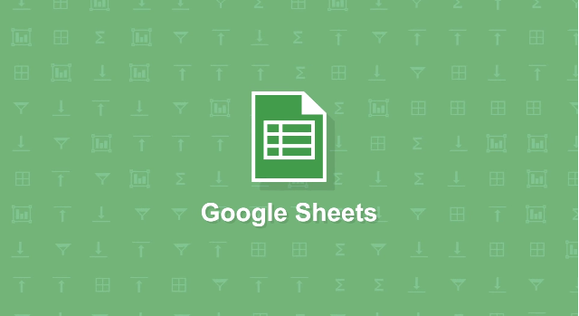Power Up Your Digital Campaigns with Google Sheets
Being in the web industry for years now, I can’t say enough about the value of Google Sheets when it comes to my digital campaigns. I have been using Google sheets for as long as I can remember, and they’ve helped me simplify reports, safely store important data, share access to files, and share-edit files with colleagues. Here are some of the ways that I maximize the power of Google Sheets:
Set Up Your PLA Feeds
When running a shopping campaign for a fairly large Ecommerce site (that’s not very dynamic in nature), I recommend setting up your Google Product Listing Ads (PLA) feeds using Google spreadsheets. This is ideal if you are not using content API or auto generated XML Feeds from platforms like Bigcommerce.
It is the simplest way to update your PLA content as Google provides an existing template that enables you to easily input data in your feeds. Simply choose Google spreadsheets as the upload method for your data feed in your Merchant account then grant permissions for Merchant Center:

You will then be redirected back to the Data Feeds tab in Merchant Center where you can select your feed and an option to Edit the Spreadsheet. Remember to add the necessary attribute requirements that is specific to your target country in the existing template or your feeds will be disapproved. For a complete list of attribute requirements for specific countries and variant products, go here.
One of the advantages of using Google Sheets for your product feeds is that you can share your feed with multiple people and give them access to make changes. This can save you time, especially if you prefer manually populating your feeds, by designating this tedious task into different people. It can also be beneficial if you are optimizing your shopping campaign in Google Adwords into different product groups.
Simplify Google Analytics Reporting
As far as I know, there are still shady digital campaigns that exist wherein the goals are rank-oriented, keyword-based, and usage of Analytics data are slim to none. I’m not sure how these guys report to clients (they probably use flashy, graphics-driven Powerpoint slideshows with smileys), but I don’t see any real value on a digital campaign report that doesn’t use Google Analytics data.
I’ve been an advocate of using Google Analytics to track website activity ever since, and I use Google Sheets, to export Analytics data to review, organize, display, and share it with clients:
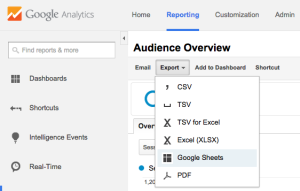
You can take this even further by Integrating Analytics data WITHIN your Google Spreadsheet reports:
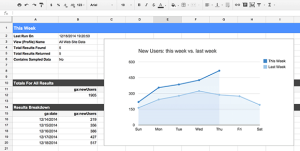
You can do this by getting this free addon that combines the power of the Google Analytics API with the rich feature set of Google Sheets, making it easier for Google Analytics users to access, visualize, share, and manage data. Using this has saved me hours of converting data into a detailed report. There are a lot of interesting ways that you can visualize your Analytics data into the sheets and you can get a clue by watching it in action here.
Edit Sheets OFFLINE
You can still work on your Sheets even when you’re not connected to the Internet by downloading the Google Drive App. To gain offline access to sheets, go to sheets.google.com. Click the Menu on the upper left side and go to Settings then click on Turn On offline sync so that you can edit while offline:
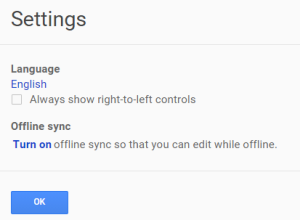
To view and edit your sheets on your Mobile, Tap “Keep on device” on the file of your choice so you can edit them when your device has no data or wifi connection:
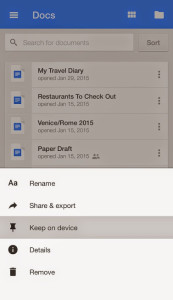
Important: Make sure that you only enable offline access to secure, private devices that you use regularly
Sources:
support.google.com
Comments are closed.